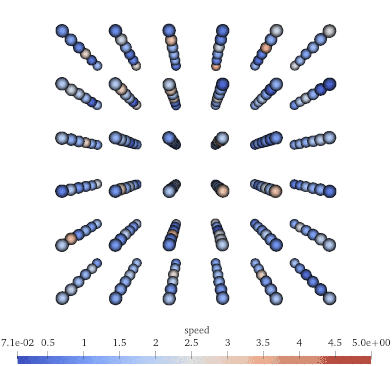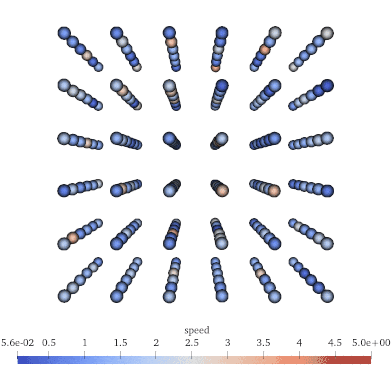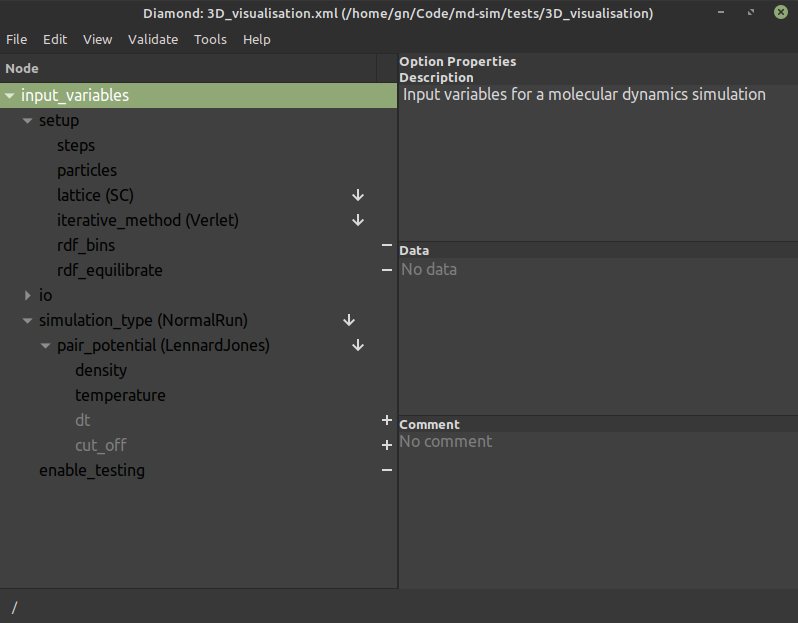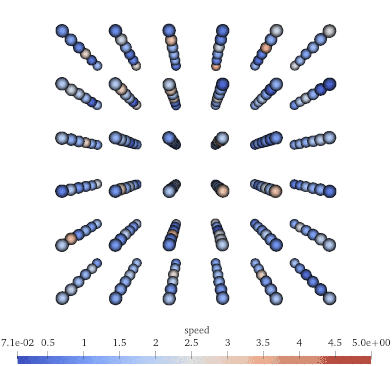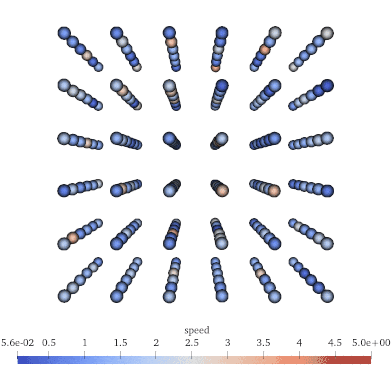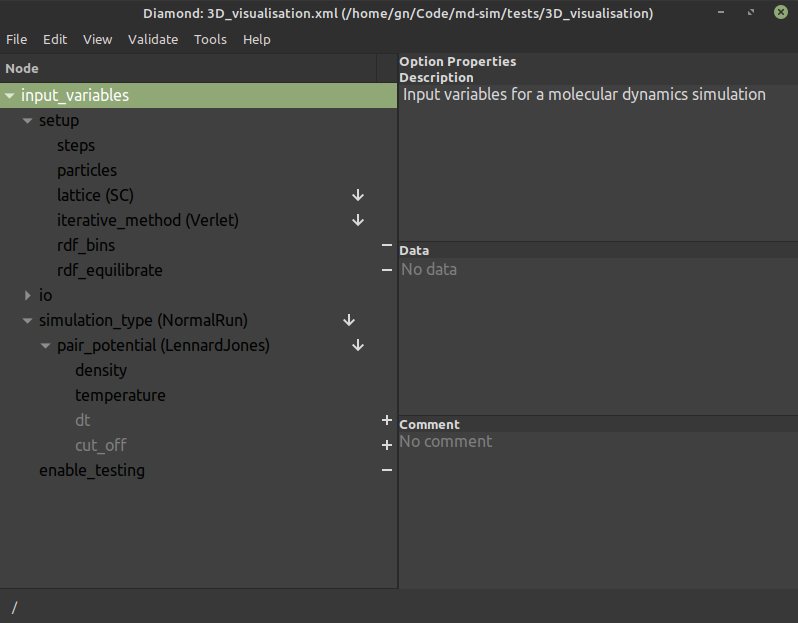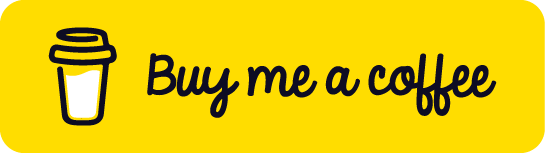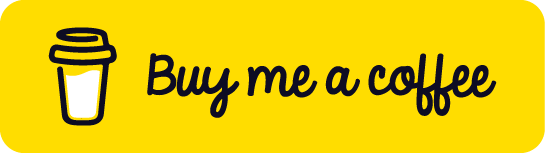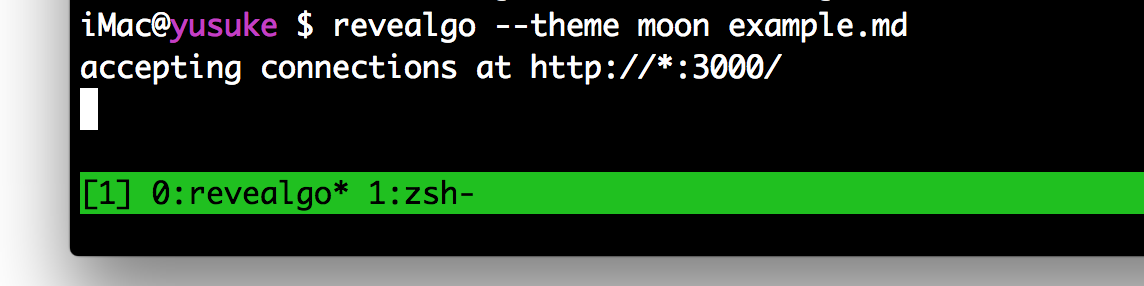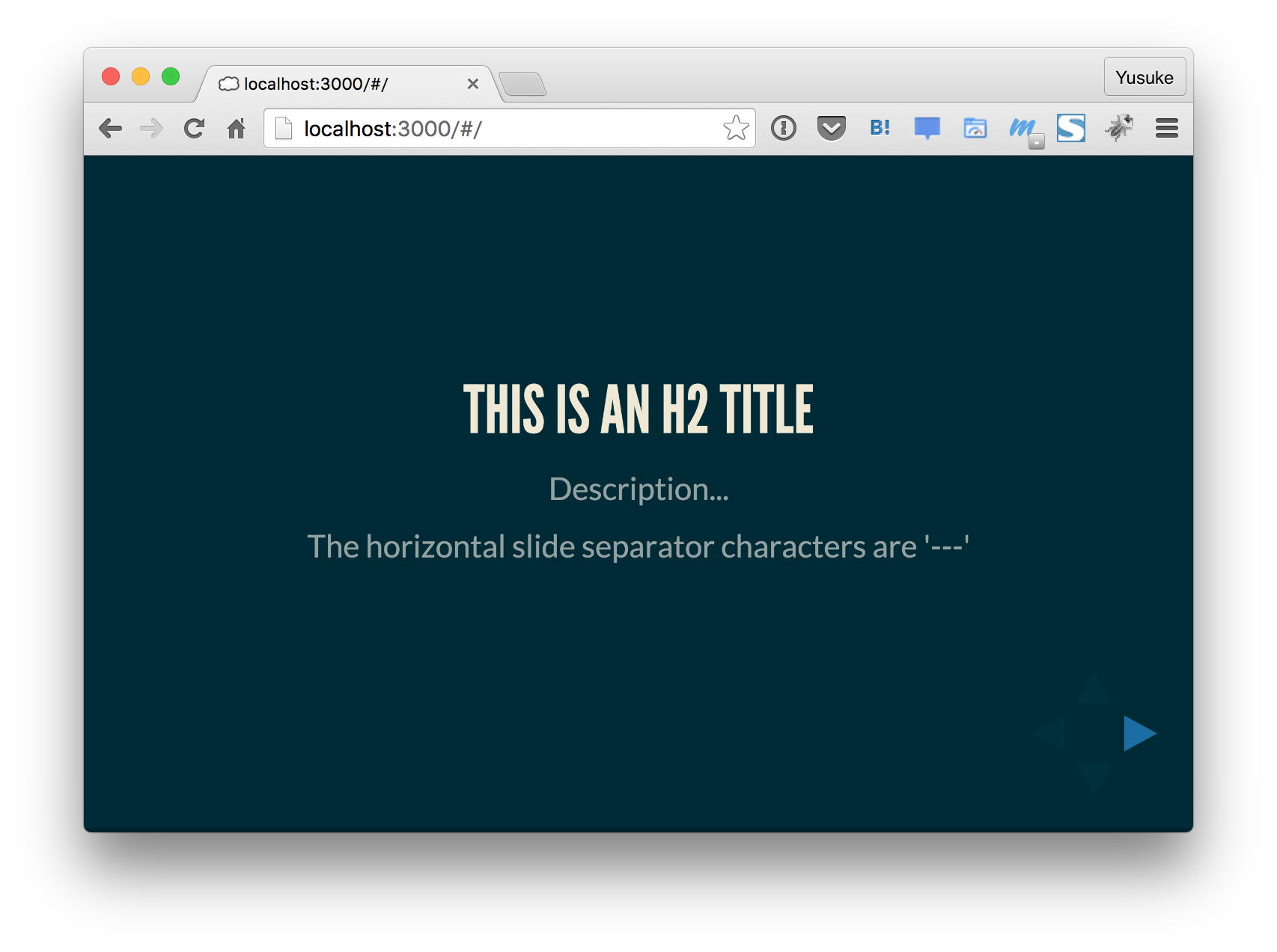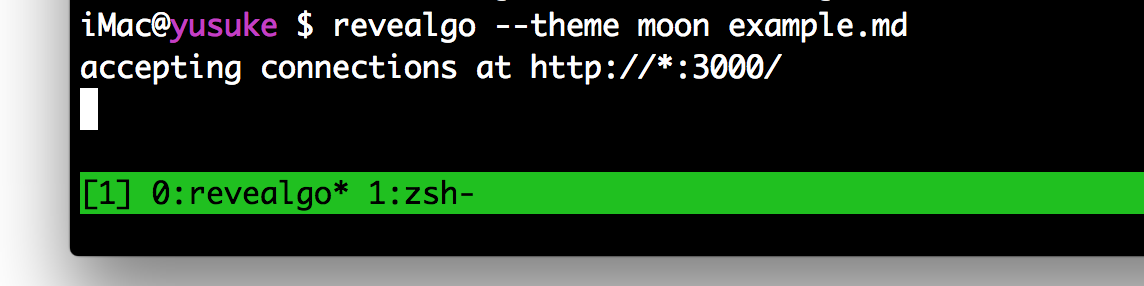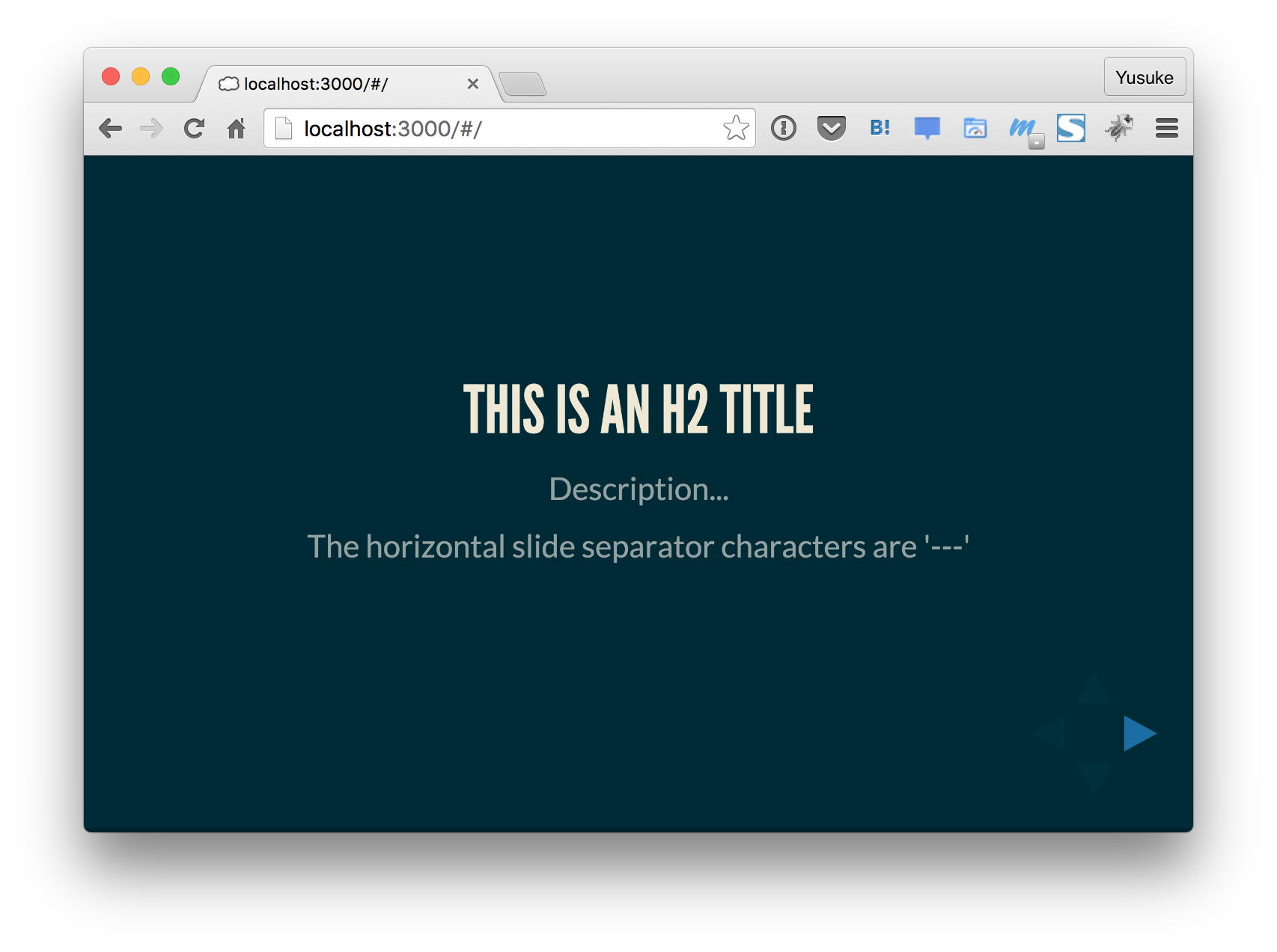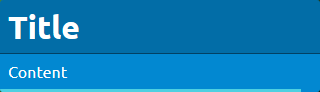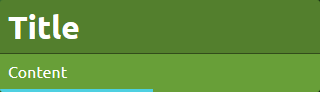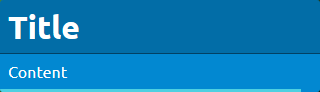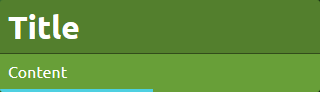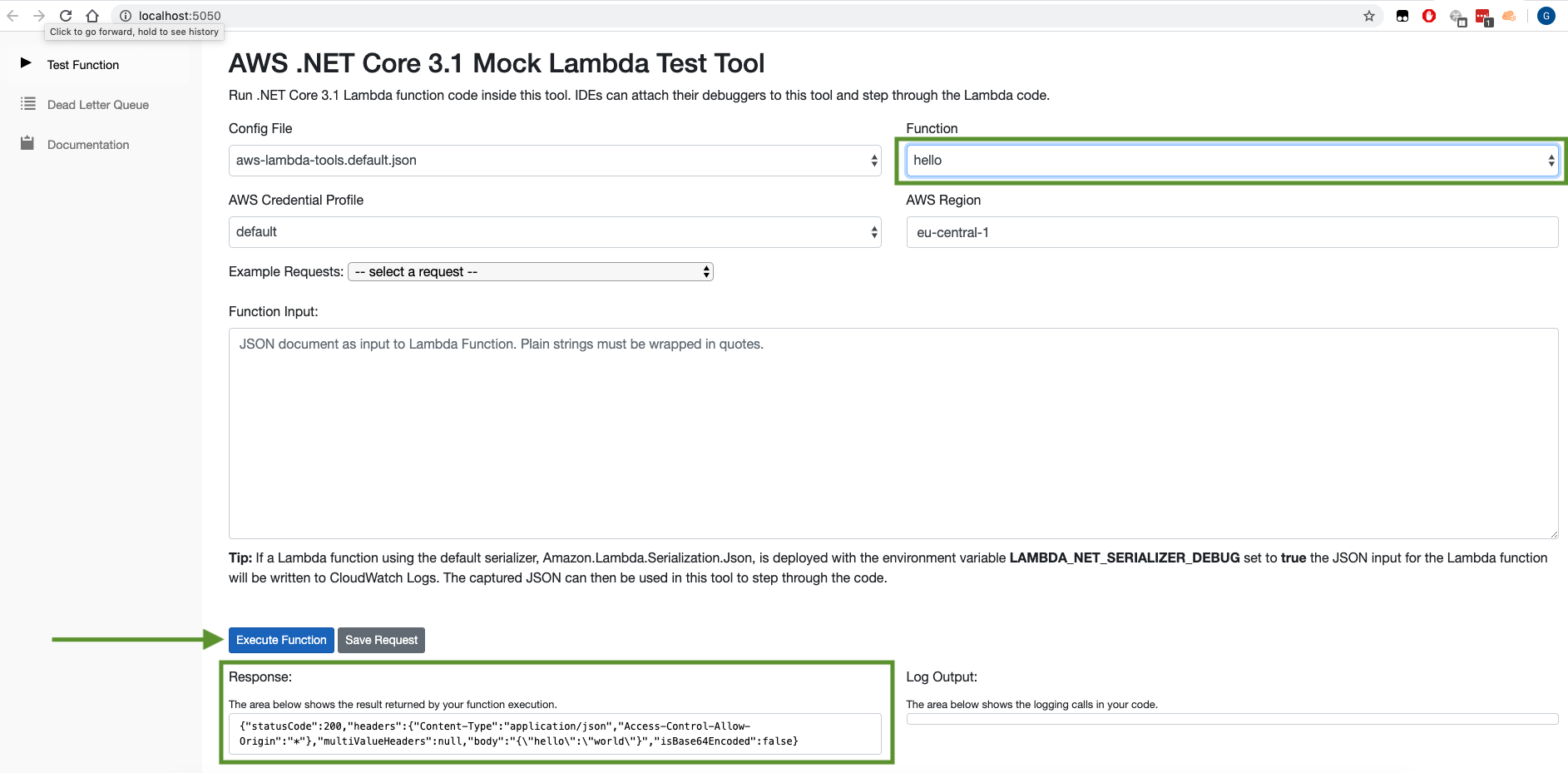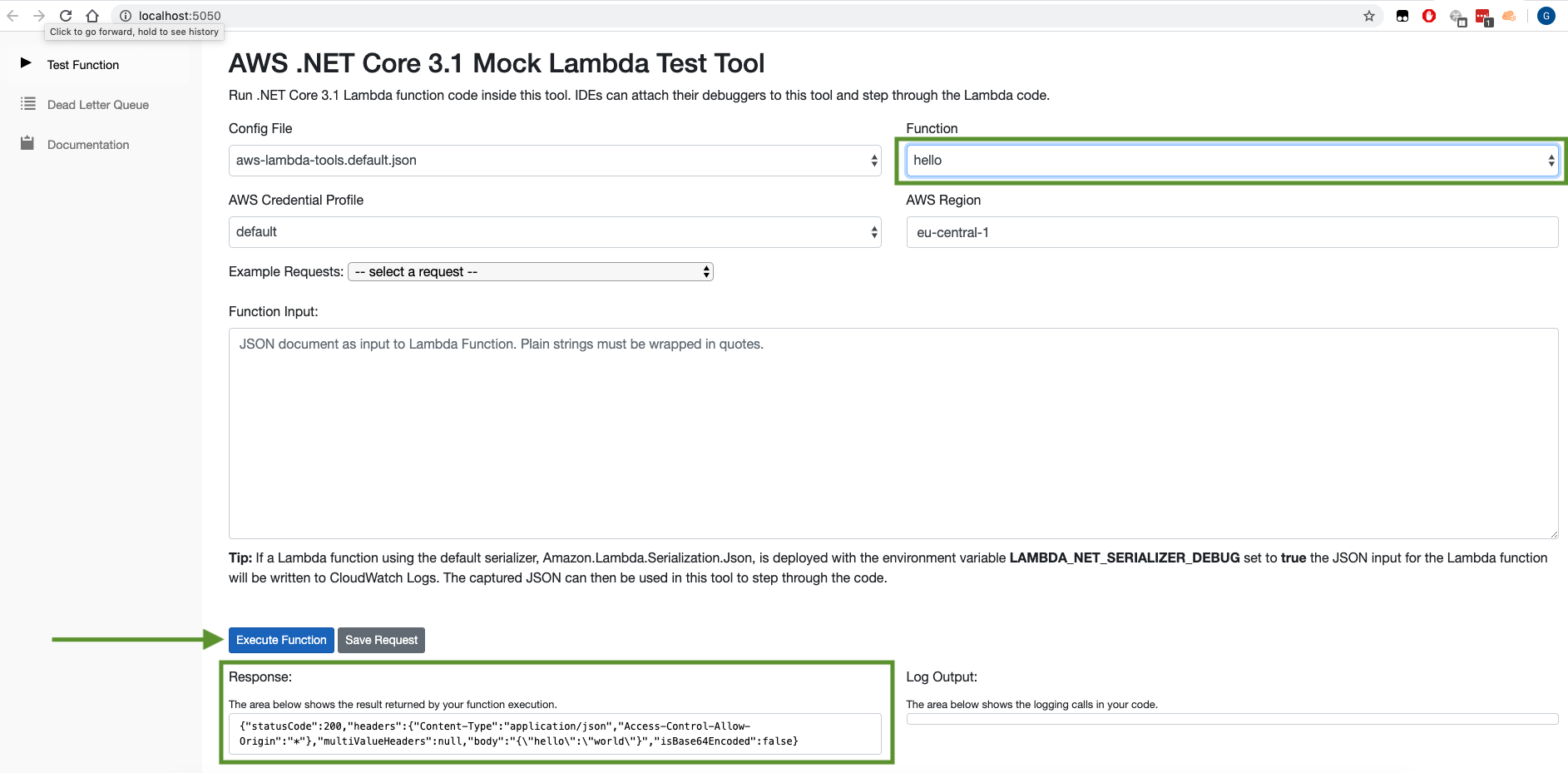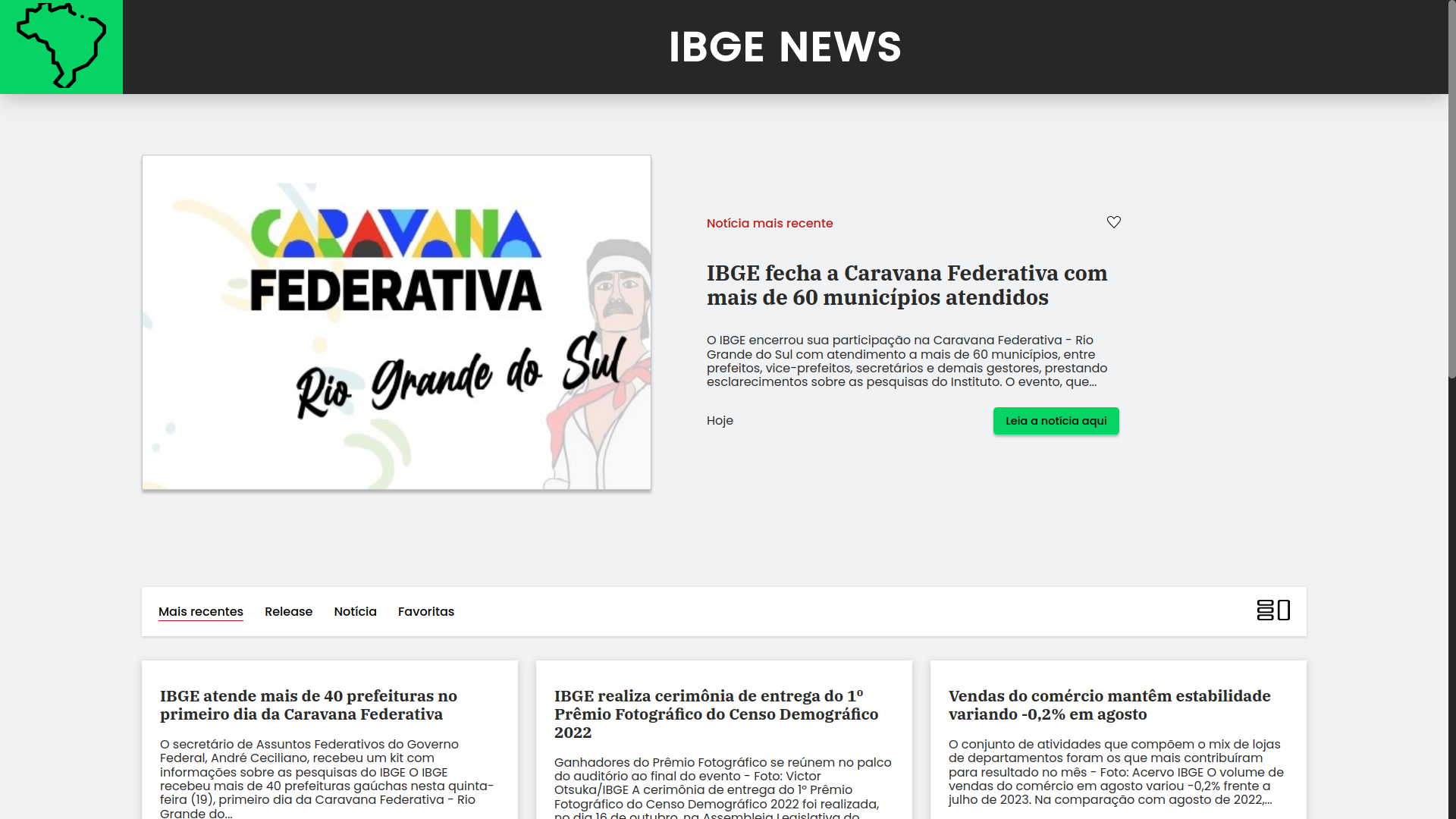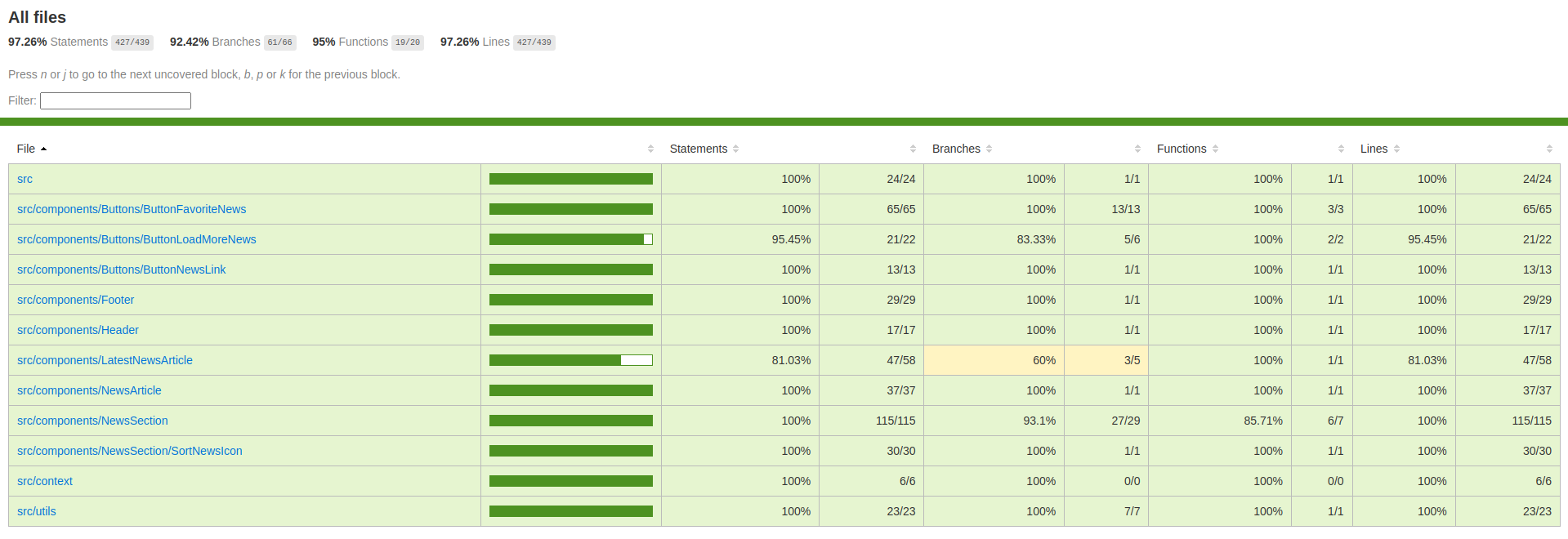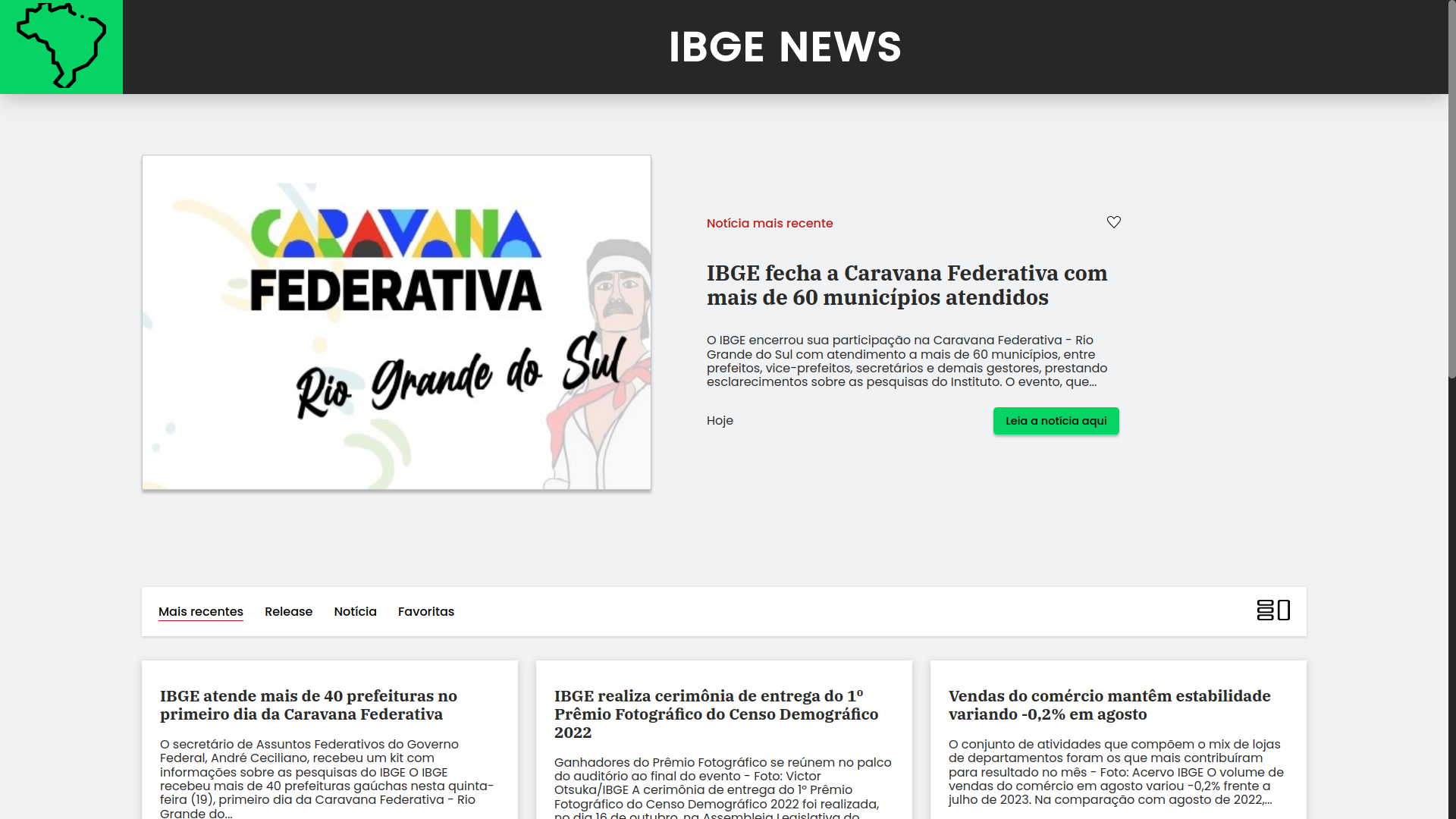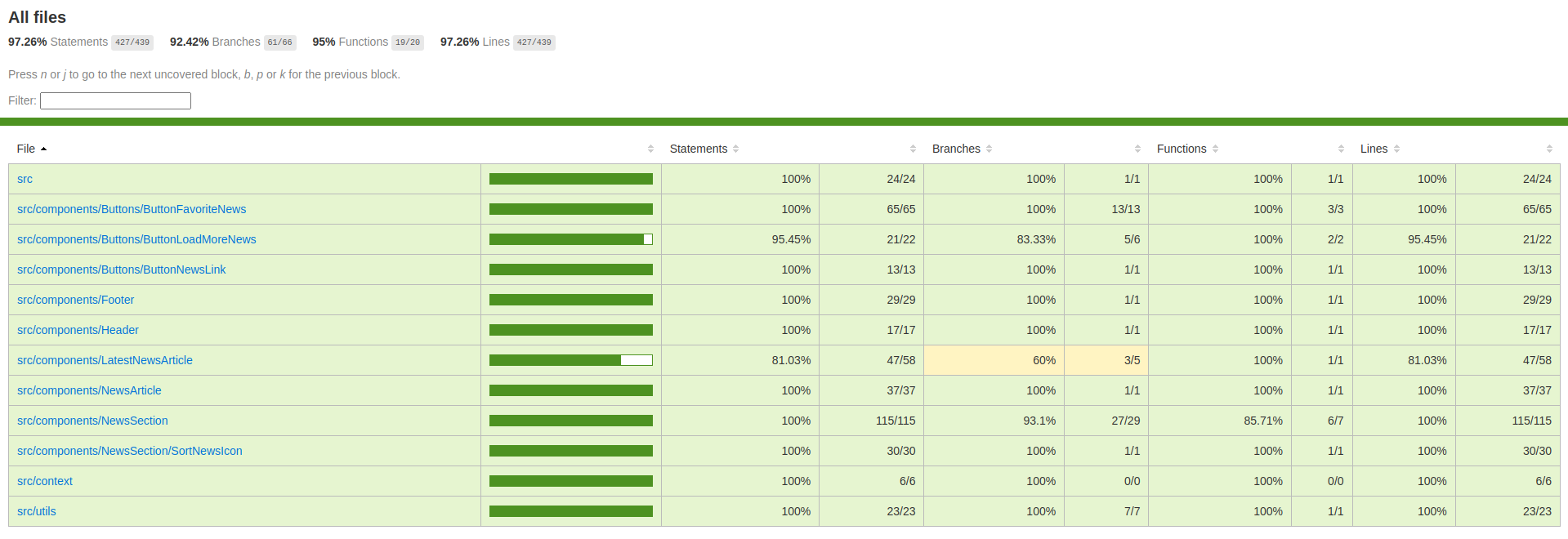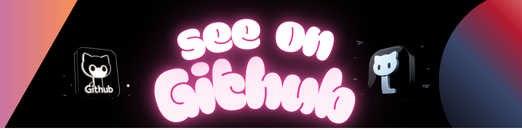
This is a selection of Docker containers preinstalled with the latest stable version of go.
We use our rbenv containers as the base to keep the install simple and consistent.
| Operating System | Docker Hub Repo | Docker Hub Tags |
|---|---|---|
| Alpine Linux 3.11 | wolfsoftwareltd/go-latest-alpine | 3.11 |
| Alpine Linux 3.12 | wolfsoftwareltd/go-latest-alpine | 3.12 |
| Alpine Linux 3.13 | wolfsoftwareltd/go-latest-alpine | 3.13 |
| Alpine Linux 3.14 | wolfsoftwareltd/go-latest-alpine | 3.14, latest |
| Amazon Linux 1 | wolfsoftwareltd/go-latest-amazonlinux | 1 |
| Amazon Linux 2 | wolfsoftwareltd/go-latest-amazonlinux | 2, latest |
| Centos 7 | wolfsoftwareltd/go-latest-centos | 7, |
| Centos 8 | wolfsoftwareltd/go-latest-centos | 8, latest |
| Debian 9 (Stretch) | wolfsoftwareltd/go-latest-debian | 9, stretch |
| Debian 9 (Stretch Slim) | wolfsoftwareltd/go-latest-debian | 9-slim, stretch-slim |
| Debian 10 (Buster) | wolfsoftwareltd/go-latest-debian | 10, buster |
| Debian 10 (Buster Slim) | wolfsoftwareltd/go-latest-debian | 10-slim, buster-slim |
| Debian 11 (Bullseye)] | wolfsoftwareltd/go-latest-centos | 11, bullseye, latest |
| Debian 11 (Bullseye Slim) | wolfsoftwareltd/go-latest-debian | 11-slim, bullseye-slim |
| Debian 12 (Bookworm) | wolfsoftwareltd/go-latest-centos | 12, bookworm |
| Debian 12 (Bookworm Slim) | wolfsoftwareltd/go-latest-debian | 12-slim, bookworm-slim |
| Ubuntu 14.04 (Trusty Tahr) | wolfsoftwareltd/go-latest-ubuntu | 14.04, trusty |
| Ubuntu 16.04 (Xenial Xerus) | wolfsoftwareltd/go-latest-ubuntu | 16.04, xenial |
| Ubuntu 18.04 (Bionic Beaver) | wolfsoftwareltd/go-latest-ubuntu | 18.04, bionic |
| Ubuntu 20.04 (Focal Fossa) | wolfsoftwareltd/go-latest-ubuntu | 20.04, focal, latest |
Docker containers are automatically rebuilt and published weekly (Mondays 4am)
go-latest-<os>-<version> e.g. go-latest-debian-10
wolfsoftwareltd/go-latest-<os>:<version> e.g. wolfsoftwareltd/go-latest-debian:10
We do not include Dockerfiles with the repository as these are generated dynamically when required. We supply a helper script to do a lot of the heavy listing.
The helper script is called manage-all.sh and can be from any level of the directory tree and is recursive.
If you are in the top level directory you will need to use
manage.shinstead ofmanage-all.sh
./manage-all.sh generate
./manage-all.sh build [clean]
./manage-all.sh scan
./manage-all.sh publish
If you want to publish the containers you will need to update the utils.sh script and change the following line.
DOCKER_HUB_ORG='wolfsoftwareltd'
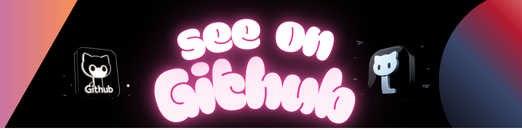 https://github.com/DockerToolbox/go-latest
https://github.com/DockerToolbox/go-latest